PostgreSQL のインストールと初期設定について解説します。
PostgreSQL のインストールについては以下も参考にしてください。
【PostgreSQL】【CentOS7】yum コマンドで PostgreSQL インストール&初期設定(ユーザー作成、パスワード設定、データベース作成、権限割り当て)手順
PostgreSQL の構築手順概要
PostgreSQL のインストール データベースクラスタの作成 サーバの起動 データベースの作成
PostgreSQL のインストール
PostgreSQL のインストールは、以下の2つの方法があります。
ソースコードをコンパイルしてインストールする方法 バイナリパッケージをインストールする方法
特別な事情がない限り、通常は yum コマンド、rpm コマンドなどを利用してパッケージをインストールします。
以下、例として OS は RedHat 7.6 を使用しています。
[root@redhat7 ~]# cat /etc/redhat-release
PostgreSQL をインストールするために特別なリポジトリは必要ありません。
デフォルトの状態で以下のコマンドを実行するだけで PostgreSQL をインストールできます。
[root@redhat7 ~]# yum install postgresql postgresql-server
別途パッケージをダウンロードする場合
以下のURLよりパッケージのダウンロードページに移動できます。
PostgreSQL ダウンロードページ
https://www.postgresql.jp/download
以下はすでに PostgreSQL がインストール済みの状態の場合です。
yum コマンドで PostgreSQL をインストールできます。
以下はすでに PostgreSQL がインストールされた状態です。
[root@redhat7 ~]# yum install postgresql postgresql-server
PostgreSQL がインストールされると自動的に「postgres」
[root@redhat7 ~]# cat /etc/passwd | grep postgres
PostgreSQL は 1台のサーバーに複数バージョンをインストールして使用することもできます。
ただしその場合は、インストールディレクトリやポート番号の変更が必要になります。
データベースクラスタの作成
OS アカウント postgres にて initdb コマンドを実行してデータベースクラスタを作成します。
initdb コマンドを実行したアカウントが postgres の場合は、postgres アカウントが PostgreSQL 管理アカウントになります。
最初にデータベースクラスタを作成するディレクトリを作成します。
postgres アカウントの権限が必要です。
-bash-4.2$ mkdir test02 ls pwd
initdb コマンドを実行します。
-D オプションでインストールするディレクトリを指定します。
-bash-4.2$ initdb -D /var/lib/pgsql/test02
PostgreSQL プロセスの起動確認
PostgreSQL プロセスが起動しているか確認します。
systemctl コマンドで postgresql.service が起動していることを確認します。
[root@redhat7 data]# systemctl status postgresql.service ● postgresql.service – PostgreSQL database server active (running)
postgres プロセスが起動していることを確認します。
[root@redhat7 ~]# ps -ef | grep postgres
データベースの作成(createdb)
createdb コマンドでデータベースを作成できます。
createdb コマンドを実行したユーザーが新しいデータベースの所有者になります。
【例】
最初に「postgres」
[root@redhat7 ~]# su – postgres
データベース(testdb01)を作成します。
-bash-4.2$ createdb testdb01
確認します。
-bash-4.2$ psql \x ← 表示を横長から縦長に変更します。 \l ← データベース一覧を表示します。 testdb01 ← データベースが作成されています。
PostgreSQL シリーズ
今まで学習した PostgreSQL の技術をシリーズとしてまとめました。
【PostgreSQL】PostgreSQL の特徴と基本【Part.1】
【PostgreSQL】【正規化】リレーショナルデータベース(RDMS)の基本【Part.2】
【PostgreSQL】PostgreSQL のインストールと初期設定【Part.3】
【PostgreSQL】PostgreSQL の標準付属ツールの説明とコマンド手順【Part.4】
【PostgreSQL】PostgreSQL の設定ファイル(postgresql.conf、pg_hba.conf)の解説【Part.5】
【PostgreSQL】PostgreSQL のバックアップ手順とリストア手順【Part.6】
【PostgreSQL】PostgreSQL の運用管理(ユーザー管理、バキューム)【Part.7】
【PostgreSQL】PostgreSQL の基本的な SQL文 とオブジェクトについて【Part.8】
【PostgreSQL】PostgreSQL の組み込み関数、ユーザー定義関数、演算子について【Part.9】
【PostgreSQL】PostgreSQL のトランザクションについて【Part.10】
【PostgreSQL】SQL文【Part.11】
【PostgreSQL】テーブル設計(データ型、制約)【Part.12】

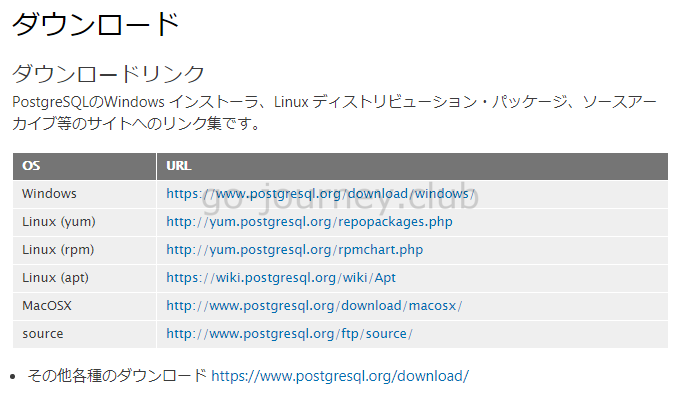

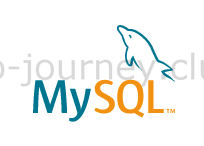

コメント