今回も更にWebアプリケーションを作り込みます。
以下、今までの作業です。
【さくらVPS】【Python】Django で Web アプリを作る【Part.1】
【さくらVPS】【Python】Django で Web アプリを作る(Let’s Encrypt SSL証明書設定)【Part.2】
【さくらVPS】【Python】Django で Web アプリを作る(Djangoインストール&設定)【Part.3】
【さくらVPS】【Python】Django で Web アプリを作る(Webアプリ構築編)【Part.4】
【さくらVPS】【Python】Django で Web アプリを作る(Webアプリ構築編)【Part.5】
Webアプリを作る場合はレンタルサーバーより「VPS」の方が自由度が高いのでお勧めです。
ちなみに、「さくらのVPS」は価格が安くてスペックがいいです。
さくらのVPSのスペックです。
月額 : 685円~
ディスク: SSD 20GB
CPU : Intel Xeon CPU E5-2650v2 @ 2.60GHz 1個
メモリ : 512MB
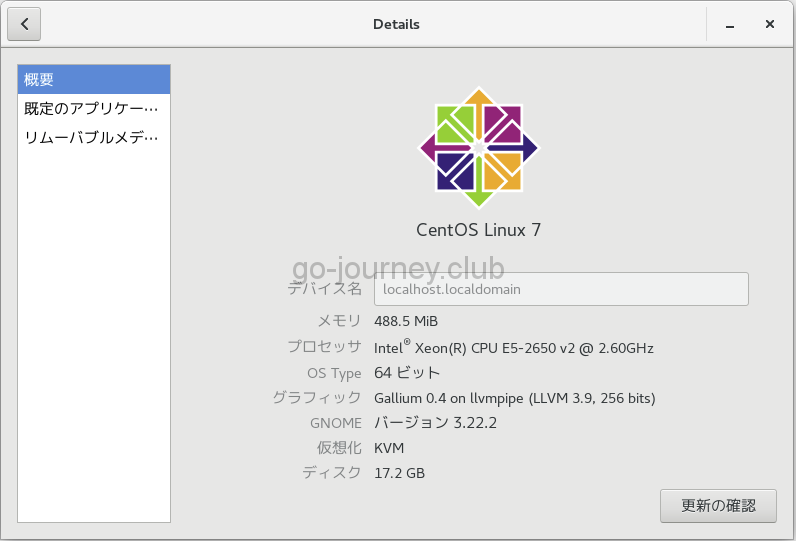
Webアプリを日本語環境、タイムゾーンをTokyoに変更する
初めに仮想環境に切り替えます。
|
[test@SAKURA_VPS ~]$ ls |
「Hello World!」を表示する Web アプリを「日本語環境」、タイムゾーンを「Tokyo」に変更します。
settings.py ファイルは文字通り Web アプリの「セッティング(設定)」をするファイルです。
Djangoは「settings.py」ファイルを見て言語環境やタイムゾーンなどを設定します。
データベースは「’ENGINE’: ‘django.db.backends.sqlite3’,」の部分で SQLite3 を選択しています。
|
(pyenv) [test@SAKURA_VPS site01]$ pwd Generated by ‘django-admin startproject’ using Django 1.11.7. For more information on this file, see For the full list of settings and their values, see import os # Build paths inside the project like this: os.path.join(BASE_DIR, …)
# Quick-start development settings – unsuitable for production # SECURITY WARNING: keep the secret key used in production secret! # SECURITY WARNING: don’t run with debug turned on in production! ALLOWED_HOSTS = [] # Application definition INSTALLED_APPS = [ ‘helloworld’, ← 追加します。 MIDDLEWARE = [ ROOT_URLCONF = ‘site01.urls’ TEMPLATES = [ WSGI_APPLICATION = ‘site01.wsgi.application’
# Database DATABASES = {
# Password validation AUTH_PASSWORD_VALIDATORS = [
# Internationalization #LANGUAGE_CODE = ‘en-us’ ← コメントアウトします。 #TIME_ZONE = ‘UTC’ ← コメントアウトします。 USE_I18N = True USE_L10N = True USE_TZ = True
# Static files (CSS, JavaScript, Images) STATIC_URL = ‘/static/’ |
Webアプリ用のテーブルを作成する
Webアプリケーションでは、データベースは SQLite3 を利用します。
データベースにテーブルを作成するために以下のコマンドを実行します。
|
(pyenv) [test@SAKURA_VPS site01]$ pwd |
ディレクトリ・ファイル構造の確認
現在のディレクトリ・ファイル構造の確認です。
|
[root@SAKURA_VPS site01]# pwd 6 directories, 25 files |
models.pyファイルを編集する
「/home/test/pyenv/site01/helloworld/models.py」ファイルを編集します。
|
(pyenv) [test@SAKURA_VPS helloworld]$ pwd # Create your models here. |
変更を反映する
models.py ファイルを編集したら反映します。
|
(pyenv) [test@SAKURA_VPS helloworld]$ cd .. (pyenv) [test@SAKURA_VPS site01]$ pwd |
Django の管理サイトを有効化する
Django には GUI の管理画面が付属しています。
管理画面を有効化します。
以下のコマンドで管理ツールを初期化します。
|
(pyenv) [test@SAKURA_VPS site01]$ pwd You have 1 unapplied migration(s). Your project may not work properly until you apply the migrations for app(s): helloworld. Username (leave blank to use ‘test’): test ← 任意のユーザー名を入力します。 |
管理画面にアクセスをする
管理画面にアクセスをします。
以下のコマンドで Django 開発サーバーを起動します。
|
(pyenv) [test@SAKURA_VPS site01]$ pwd System check identified no issues (0 silenced). You have 1 unapplied migration(s). Your project may not work properly until you apply the migrations for app(s): helloworld. November 03, 2017 – 17:33:56 |
下図のように「http://127.0.0.1:8000/admin」へアクセスをします。
Django サイト管理のログイン画面が表示されます。
ログイン画面で先ほど「python manage.py createsuperuser」コマンド実行時に入力した
- ユーザー名
- パスワード
を入力して「ログイン」ボタンをクリックします。
下図のようにログインできれば成功です。
参考文献
今回構築したDjango環境の参考文献です。
Amazonの「Kindle Unlimited」で購入しました。
今までの連載
【さくらVPS】【Python】Django で Web アプリを作る【Part.1】
【さくらVPS】【Python】Django で Web アプリを作る(Let’s Encrypt SSL証明書設定)【Part.2】
【さくらVPS】【Python】Django で Web アプリを作る(Djangoインストール&設定)【Part.3】
【さくらVPS】【Python】Django で Web アプリを作る(Webアプリ構築編)【Part.4】
【さくらVPS】【Python】Django で Web アプリを作る(Webアプリ構築編)【Part.5】

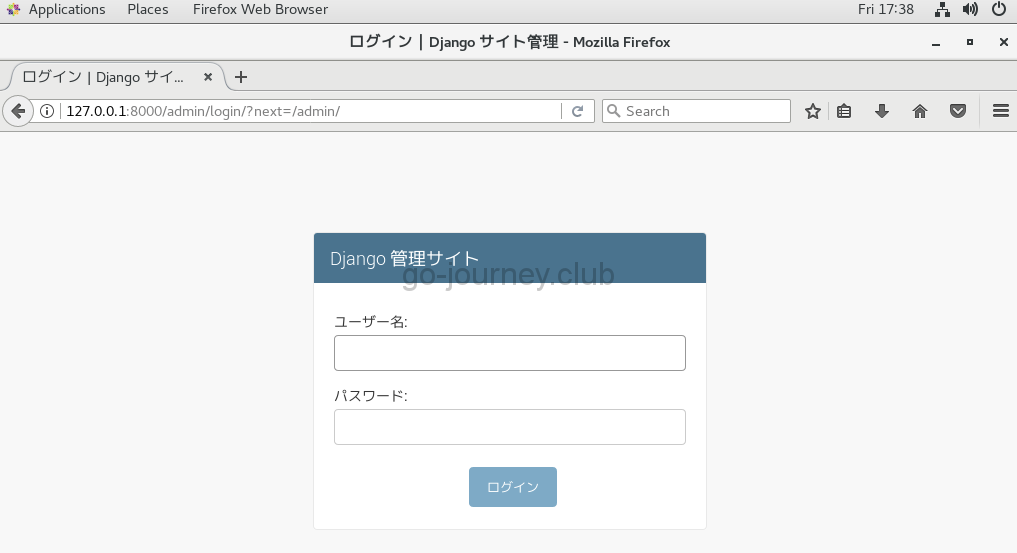
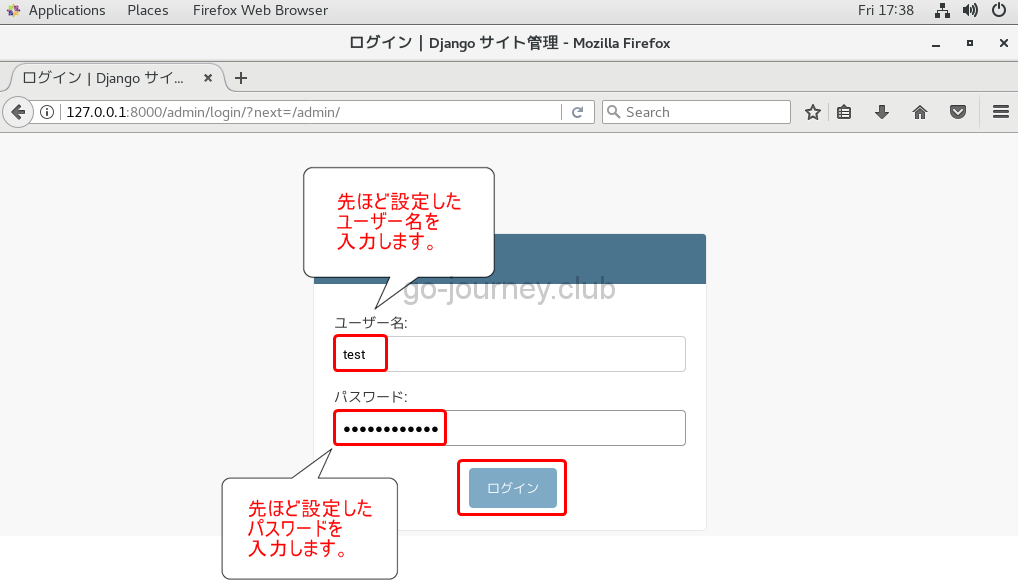
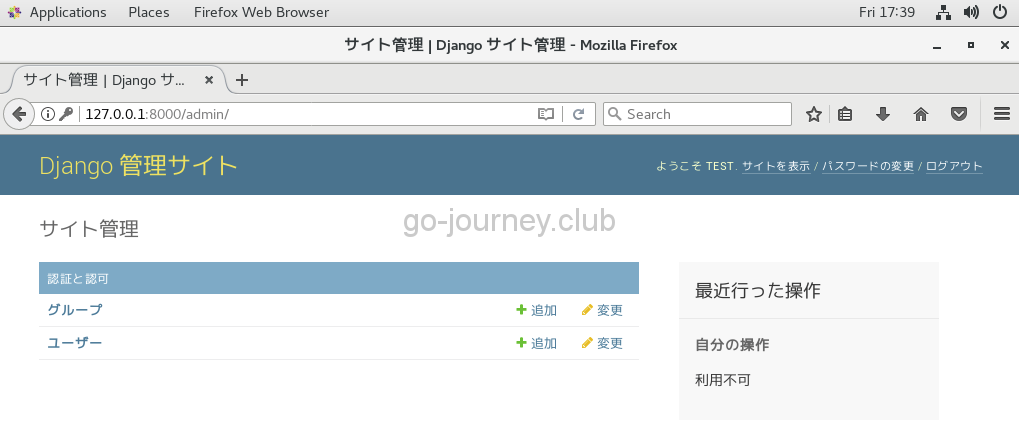

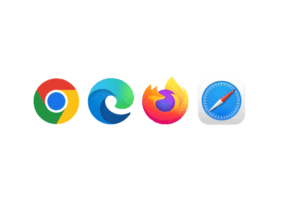

コメント