CentOS 7 の仮想マシンに VMware ESXi 6.5 での「Vmware Tools(vmware-tools)」のインストール手順です。
基本的に VMware ESXi 6.0 でも、CentOS 7 でも CentOS 6 でも手順は変わりません。
仮想マシンを新規作成した後は「VMware Tools」をインストールしましょう。
VMware Toolsとは?
以下のページに詳しく解説をしています。
【VMware】VMware Tools(vmware-tools)とは?
VMware Tools をインストールした環境
今回インストールした環境です。
他のバージョンでも基本的に手順は一緒です。
- ホスト:VMware vSphere 6.5 ESXi Hypervisor
- 仮想マシン:CentOS 7
VMware Tools のダウンロード手順
以下の URL より「my vmware」へログインして vmware-tools をダウンロードします。
https://my.vmware.com/jp/group/vmware/home
「製品のダウンロード」をクリックします。
「vmware tools」と入力して「Enter」キーを押下して検索します。
以下のように検索結果が表示されます。
検索結果の中から一番バージョンの高い「VMware Tools」を選択します。
※下図では2017年10月現在で一番高いバージョンの「VMware Tools 10.1.15」を選択しています。
「VMware Tools packages for Windows and Linux」の「zipタイプ」の「今すぐダウンロード」ボタンをクリックして自身のパソコン上にダウンロードします。
※tarコマンドで解凍したい場合は「ファイルタイプ:tar.gz」を選択します。
自分のパソコン上でダウンロードした zip ファイル(今回の場合は、VMware-Tools-10.1.15-core-6677369.zip)を展開します。
展開すると「Linux用ISO(linux.iso)」と「Windows用ISO(windows.iso)」ファイルが作成されるので、2つのISOファイルをデータストアにアップロードします。
※isoファイル名を分かりやすいように「linux_vmware-tools_10.1.15.iso」、「windows_vmware-tools_10.1.15.iso」などに変更してもいいです。
下図のようにデータストアにISOファイルをアップデートします。
※分かりやすいようにデータストアに「ISO」フォルダを作成してアップロードしました。
VMware Tools のマウント手順
VMware ESXi管理画面にログインして、下図を参考に対象の仮想マシンの「設定の編集」画面を開きデータストアにアップロードした「VMware Tools」の ISO ファイルをマウントします。
- CD/DVD ドライブ ← 「データストア ISO ファイル」を選択します。
- スタータス ← 「パワーオン時に接続」にチェックを入れます。
- CD/DVD メディア ← 実際にデータストアに保存しているISOファイルのパスを入力します。今回の例ではデータストア[datastore]のISOフォルダ配下にある linux_vmware-tools_10.1.15.iso ファイルを選択しています。
Teratermなどを使用して仮想マシンにログインします。
「vmware-tools」をマウントします。
|
[root@test ~]# cd /mnt
~省略~
[root@test ~]# ls |
※ISOファイルをマウントするので mount コマンドで「mount -t iso9660」とタイプを指定しています。
iso9660とは、一般的なCDROMの形式です。
ISO 9660 とは1988年にISOで標準化されたCD-ROMのファイルシステムの形式です。もともとCD-ROM用に制定されましたが、DVDやBD(Blu-ray Disc:ブルーレイディスク)でも利用することができます。
VMware Tools インストールの事前準備手順
「vmware-install.pl」をインストールするために環境が必要になります。
そのため「VMware Tools」インストール前に事前準備をします。
VMware Tools をインストールするためにPerlをインストールする
「Perl」をインストールします。
すでに Perl をインストール済みの場合は次に進みます。
|
[root@test vmware-tools-distrib]# yum install perl ← yum コマンドで perl をインストールします。
依存性を解決しました
=======================================================================================================
インストール中:
トランザクションの要約 総ダウンロード容量: 11 M Is this ok [y/d/N]: y
Downloading packages: 合計 2.0 MB/s | 11 MB 00:00:05
Running transaction check
インストール中 : 1:perl-parent-0.225-244.el7.noarch 1/27
検証中 : perl-HTTP-Tiny-0.033-3.el7.noarch 1/27
インストール:
依存性関連をインストールしました:
完了しました! |
VMware Tools をインストールするために「ifconfig」コマンドが必要なのでインストールする
今回の環境は「CentOS7」のためデフォルトでは「ifconfig」コマンドがありません。
そのため「ifconfig」コマンドをインストールします。
ifconfig コマンドは「net-tools」に含まれています。
|
[root@test ~]# yum install net-tools
読み込んだプラグイン:fastestmirror
依存性を解決しました =======================================================================================================
インストール中:
トランザクションの要約 総ダウンロード容量: 305 k
Is this ok [y/d/N]: y
Downloading packages:
インストール中 : net-tools-2.0-0.22.20131004git.el7.x86_64 1/1
インストール:
完了しました!
|
後ほど必要になるので「ifconfig」コマンドのパスを確認しておきます。
「ifconfig」の場所は「/sbin/ifconfig」です。
|
[root@test ~]# which ifconfig |
VMware Tools をインストールするために「gcc」をインストールする
VMware Tools をインストールする際にコンパイルが必要になるため「gcc」をインストールします。
|
[root@test ~]# yum install gcc 依存性を解決しました ======================================================================================================= トランザクションの要約 総ダウンロード容量: 30 M インストール: 依存性関連をインストールしました: 完了しました! |
gccのパスを確認しておきます。
|
[root@test ~]# which gcc |
VMware Tools のインストール手順
事前準備が出来たら「VMware Tools」をインストールします。
基本デフォルトの設定で問題ありません。
|
[root@test vmware-tools-distrib]# perl vmware-install.pl Creating a new VMware Tools installer database using the tar4 format. Installing VMware Tools. In which directory do you want to install the binary files? What is the directory that contains the init directories (rc0.d/ to rc6.d/)? What is the directory that contains the init scripts? In which directory do you want to install the daemon files? In which directory do you want to install the library files? The path “/usr/lib/vmware-tools” does not exist currently. This program is In which directory do you want to install the common agent library files? In which directory do you want to install the common agent transient files? In which directory do you want to install the documentation files? The path “/usr/share/doc/vmware-tools” does not exist currently. This program The installation of VMware Tools 10.1.7 build-5541682 for Linux completed Before running VMware Tools for the first time, you need to configure it by Setup is unable to find the “ifconfig” program on your machine. Please make What is the location of the “ifconfig” program on your The answer “” is invalid. It must be the complete name of a binary file. What is the location of the “ifconfig” program on your Initializing… Making sure services for VMware Tools are stopped. The module vmci has already been installed on this system by another installer The module vsock has already been installed on this system by another installer The module vmxnet3 has already been installed on this system by another The module pvscsi has already been installed on this system by another The module vmmemctl has already been installed on this system by another The VMware Host-Guest Filesystem allows for shared folders between the host OS Before you can compile modules, you need to have the following installed… make
Searching for GCC… What is the location of the gcc program on your machine? /bin/gcc The path “/bin/gcc” appears to be a valid path to the gcc binary. What is the location of the gcc program on your machine? [/bin/gcc] The path “/bin/gcc” appears to be a valid path to the gcc binary. Searching for a valid kernel header path… WARNING: This program cannot compile any modules for the following reason(s)… kernel. Please ensure that the header files for the running kernel are [ Press Enter key to continue ]
The filesystem driver (vmhgfs module) is used only for the shared folder If you wish to have the shared folders feature, you can install the driver by The vmxnet driver is no longer supported on kernels 3.3 and greater. Please The vmblock enables dragging or copying files between host and guest in a VMware automatic kernel modules enables automatic building and installation of Would you like to enable VMware automatic kernel modules? Do you want to enable Guest Authentication (vgauth)? Enabling vgauth is needed Do you want to enable Common Agent (caf)? [yes] No X install found. Creating a new initrd boot image for the kernel. The configuration of VMware Tools 10.1.7 build-5541682 for Linux for this You must restart your X session before any mouse or graphics changes take You can now run VMware Tools by invoking “/usr/bin/vmware-toolbox-cmd” from the To enable advanced X features (e.g., guest resolution fit, drag and drop, and Enjoy, [root@test vmware-tools-distrib]# |
仮想マシン OS の再起動
VMware Tools をインストールしたら仮想マシンを再起動します。
|
[root@test vmware-tools-distrib]# reboot |
VMware Tools の確認
再度 VMware vSphere 6.5 ESXi Hypervisor にログインして VMware Tools のバージョンを確認します。
まとめ
VMware Toolsをインストールしなくても最低限稼働はしますが、より仮想環境下の仮想マシンのパフォーマンスを引き出すために「VMware Tools」をインストールしておきましょう。

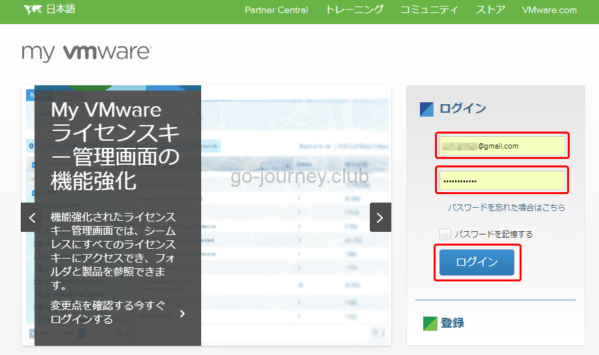
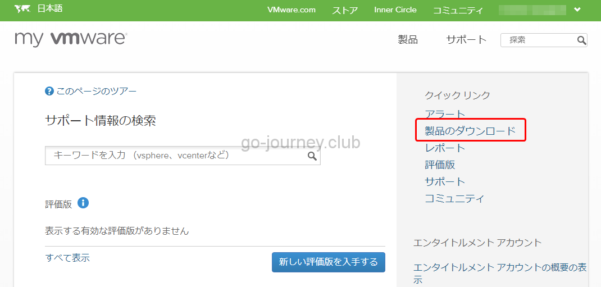
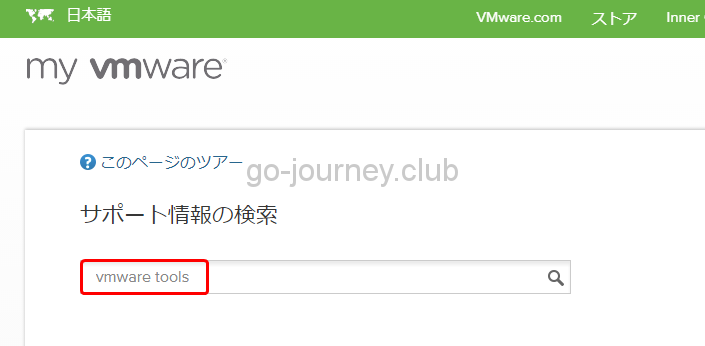
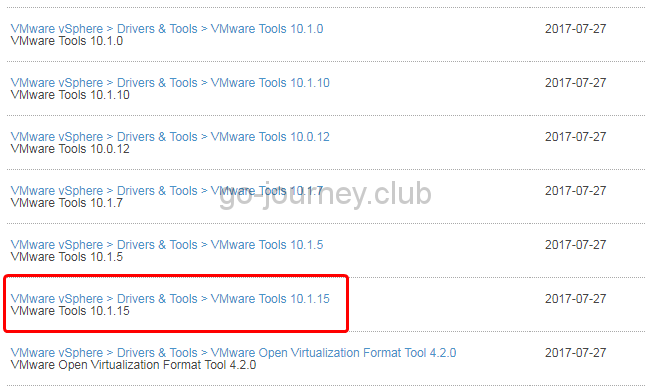
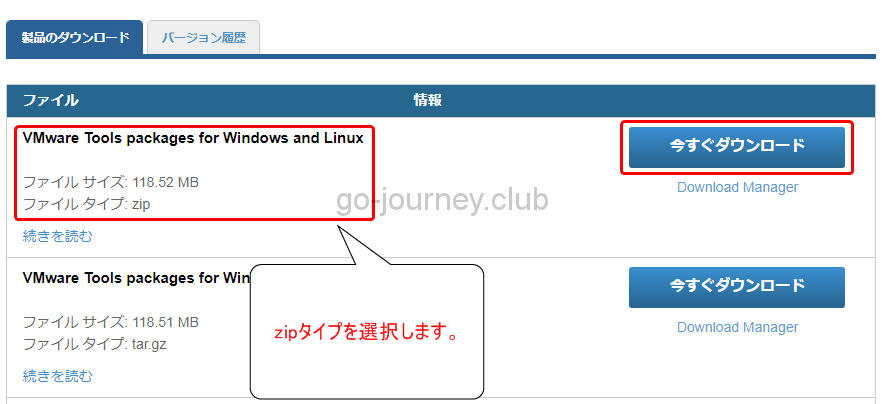
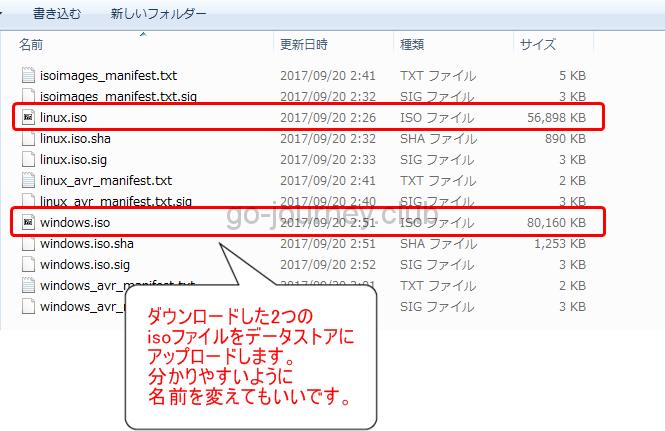
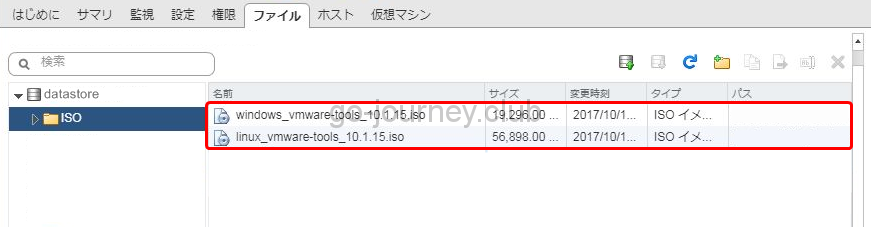
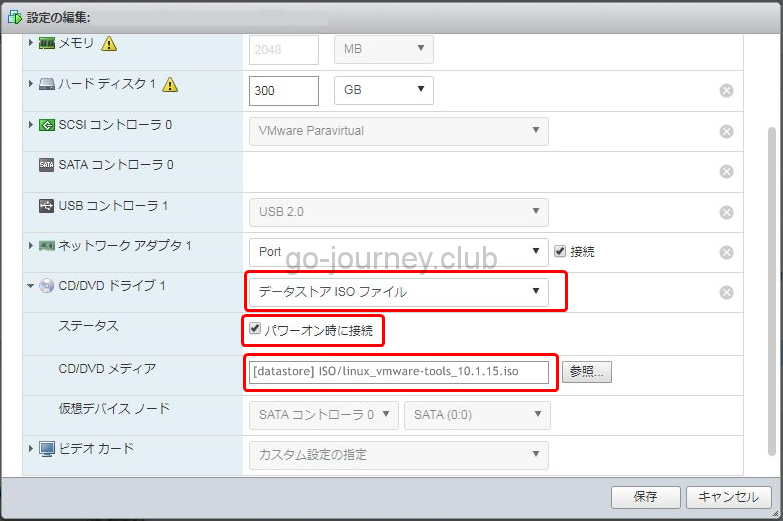
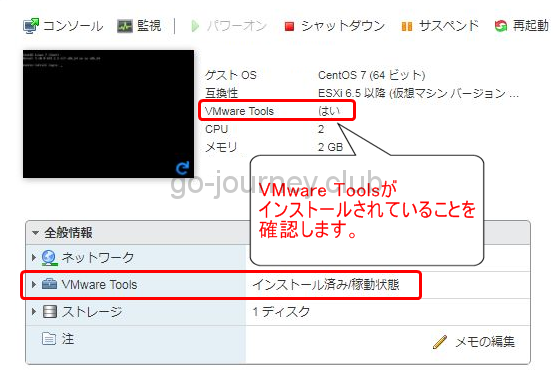




コメント