Windows 10 がインストールされているローカル PC(自宅 PC)より WSL 2(Windows Subsystem for Linux 2)の CentOS を利用して Amazon EC2 インスタンスを作成及び設定し、情報を取得する手順について解説します。
ややこしいですが、Windows 標準の PowerShell ではなく、Windows に WSL 2(Windows Subsystem for Linux 2)をインストールして、Windows 上で CentOS を起動して bash で AWS を操作するという構図です。
Windows でも AWS CLI をインストールできるので PowerShell からやろうと思えばできるのですが、あえて Windows 上に CentOS をインストールして bash で操作しようとする理由は「学習コストの削減」
学習する時間が無限にあれば、bash も PowerShell も完璧に学習できますが、時間は有限のため PowerShell ではなく bash での操作にこだわっています。(しかし PowerShell の知識も必要なので、それはそれで学習する必要はありますが)
以下、Windows 10 に Windows Subsystem for Linux 2(WSL 2)をインストールして Linux(CentOS)が使えるようにする手順について解説しています。
【Windows】Windows 10 に Windows Subsystem for Linux 2(WSL 2)をインストールして Linux(CentOS)が使えるようにする手順
Linux に AWS CLI をインストールする手順については以下の記事を参考にしてください。
【AWS】【Windows&Linux】「EC2 インスタンス」 「パソコン」
事前準備(WSL に pip をインストール)
事前準備として WSL 2 の CentOS 上に pip をインストールします。
【RedHat 8】Python3.6 および pip3.6 のインストール手順【AWS EC2 インスタンス】
すでに easy_install はインストールされているので以下のコマンド一発で pip をインストールできます。
※warning が出力されているので最初は WSL に pip をインストールできないかと思いましたが、問題なく pip コマンドは機能しています。
[root@DELL-NOTE ~]# easy_install pip
pip のバージョンを確認します。
[root@DELL-NOTE ~]# pip –version pip 19.3.1 from /usr/lib/python2.7/site-packages/pip-19.3.1-py2.7.egg/pip (python 2.7)
pip コマンドで AWS CLI をインストールします。
AWS CLI も問題なくインストールできました。
[root@DELL-NOTE ~]# pip install awscli
AWS CLI のバージョンを確認します。
[root@DELL-NOTE ~]# aws –version aws-cli/1.16.310 Python/2.7.5 Linux/4.4.0-18362-Microsoft botocore/1.13.46
最新の CLI のバージョン番号は、
https://github.com/aws/aws-cli/blob/master/CHANGELOG.rst
を参照してください。
2020年1月現在は「1.16.310」
jq コマンドのインストール
jq コマンドもあると便利なのでインストールします。
yum コマンドでインストール可能です。
[root@DESKTOP-KSVJFCR ~]# yum install jq
効率のよい EC2 インスタンス管理をローカル PC よりコマンドラインで行う
せっかく AWS というクラウドサービスを利用しているので、EC2 インスタンスを使用したい時に EC2 インスタンスを新規作成し、使用し終わったら削除するという使い方もできますし、コスト削減にもなると思います。
■AWS CLI の認証情報の確認
値が「None」
[root@DESKTOP-KSVJFCR ~]# aws configure list
■AWS CLI の認証情報の新規作成
aws configure コマンドでアクセスキーとシークレットアクセスキーを設定します。
[root@DESKTOP-KSVJFCR ~]# aws configure AXXXXXXXXXXXXXXXXXXYJL DXXXXXXXXXXXXXXXXXXXXXXXXXXXXXXXXXX6z ap-northeast-1 json
セキュリティグループを作成する
EC2 インスタンスを作成する際に「セキュリティグループ」
そのため、最初にセキュリティグループを作成します。
VPC ID:vpc-xxxxxxxxxxx6bb セキュリティグループ名:Test-EC2-Instance-001-sg セキュリティグループ説明:Test-EC2-Instance-001-sg
■セキュリティグループの作成
[root@DESKTOP-KSVJFCR ~]# aws ec2 create-security-group –group-name Test-EC2-Instance-001-sg –vpc-id vpc-xxxxxxxxxxx6bb –description “Test-EC2-Instance-001-sg”
上記コマンドだけでは Name タグはついていないので別途 Name タグをつける必要があります。
セキュリティグループにタグを付ける
別途「create-tags」
create-security-group コマンドではセキュリティグループを作成する際に同時にタグ付けはできません。タグ付のオプションがありません。
上記コマンドを実行する前は下図のように Name タグがない状態です。
■セキュリティグループにタグを付ける
[root@DESKTOP-KSVJFCR ~]# aws ec2 create-tags –resources `aws ec2 describe-security-groups –filters “Name=group-name,Values=Test-EC2-Instance-001-sg” | jq ‘.SecurityGroups[].GroupId’ -r` –tags Key=Name,Value=Test-EC2-Instance-001-sg
[root@DESKTOP-KSVJFCR ~]#
上記コマンドを実行すると下図のように Name タグが付きました。
セキュリティグループにルールを追加する
セキュリティグループを作成したら、次にセキュリティグループに「ルール」
セキュリティグループ作成直後は、ルールが存在していないことが確認できます。
■設定前のセキュリティグループの状態
セキュリティグループのルールを作成する前に事前準備をします。
■事前準備
セキュリティを考慮し、インターネット経由で EC2 に ssh ログインをする場合は、確認くんでグローバル IP アドレスを調べて対象のグローバル IP のみ許可します。
確認くん
https://www.ugtop.com/spill.shtml
下図のようにグローバル IP アドレスが表示されるので控えておきます。
以下の2つのルールを追加します。
ssh でのリモートログイン許可(確認くんで確認したグローバル IP アドレスのみ許可) ICMP Ping の許可(確認くんで確認したグローバル IP アドレスのみ許可)
■セキュリティグループへのルールの追加
[root@DESKTOP-KSVJFCR ~]# aws ec2 authorize-security-group-ingress –group-id `aws ec2 describe-security-groups –filters “Name=group-name,Values=Test-EC2-Instance-001-sg” | jq ‘.SecurityGroups[].GroupId’ -r` –ip-permissions IpProtocol=tcp,FromPort=22,ToPort=22,IpRanges='[{CidrIp=1xx.xxx.xxx.xx9/32,Description=”NetworkSegment0″}]’ IpProtocol=icmp,FromPort=-1,ToPort=-1,IpRanges='[{CidrIp=1xx.xxx.xxx.xx9/32,Description=”NetworkSegment0″}]’
上記コマンドを実行すると、下図のようにルールが追加されることが確認できます。
セキュリティグループ一覧の表示
先ほど設定したセキュリティグループの確認をします。
■セキュリティグループの一覧表示
[root@DESKTOP-KSVJFCR ~]# aws ec2 describe-security-groups –query “SecurityGroups[].[GroupName,GroupId]” –output table
設定内容の確認コマンド
セキュリティグループのルールを確認します。
■セキュリティグループのルールを確認(Json形式)
※1xx.xxx.xxx.xx9/32 は確認くんで確認したグローバル IP アドレスです。
[root@DESKTOP-KSVJFCR ~]# aws ec2 describe-security-groups –filters “Name=group-name,Values=Test-EC2-Instance-001-sg”
■セキュリティグループのルールを確認(Table形式)
[root@DESKTOP-KSVJFCR ~]# aws ec2 describe-security-groups –filters “Name=group-name,Values=Test-EC2-Instance-001-sg” –output table
AWS CLI より AMI を検索する
以下のコマンドで最新の AMI を検索できます。
■RedHatの AMI 一覧を表示(テーブル形式)
PS C:\Users\xxxxx> aws ec2 describe-images –owners 309956199498 –filters “Name=name,Values=RHEL-*” –output table
~ 以下、省略 ~
■RedHatの AMI 一覧を表示(ID と AMI 名をテーブル形式)
[root@DESKTOP-KSVJFCR ~]# aws ec2 describe-images –owners 309956199498 –filters “Name=name,Values=RHEL-*” –query ‘Images[*].[ImageId,Name]’ –output table
~ 以下、省略 ~
[root@DESKTOP-KSVJFCR ~]#
日付でソートする
上記の結果を日付で新しいもの順にソートします。
■RedHatの AMI 一覧を表示(バラバラに表示)
[root@DESKTOP-KSVJFCR ~]# aws ec2 describe-images –owners 309956199498 –filters “Name=name,Values=RHEL-*” –query ‘Images[*].[ImageId,Name,CreationDate]’ –output table
~ 以下、省略 ~
[root@DESKTOP-KSVJFCR ~]#
最新の AMI からソートをします。「CreationDate」
PS C:\> aws ec2 describe-images –owners 309956199498 –filters “Name=name,Values=RHEL-*” “CreationDate”: “2018-08-10T18:41:25.000Z”,
~ 以下、省略 ~
■RedHatの AMI 一覧を表示(古いもの順に表示)
[root@DESKTOP-KSVJFCR ~]# aws ec2 describe-images –owners 309956199498 –filters “Name=name,Values=RHEL-*” –query “sort_by(Images,&CreationDate)[].[ImageId,Name,CreationDate]” –output table
~ 以下、省略 ~
reverse を入れてソートを逆にします。
■RedHatの AMI 一覧を表示(新しいもの順に表示)
[root@DESKTOP-KSVJFCR ~]# aws ec2 describe-images –owners 309956199498 –filters “Name=name,Values=RHEL-*” –query “reverse(sort_by(Images,&CreationDate)[].[ImageId,Name,CreationDate])” –output table
~ 以下、省略 ~
さらに絞ります。
■RedHatの AMI 一覧を表示(新しいもの順に RedHat 8 系のみ表示)
[root@DESKTOP-KSVJFCR ~]# aws ec2 describe-images –owners 309956199498 –filters “Name=name,Values=RHEL-8.*” –query “reverse(sort_by(Images,&CreationDate)[].[ImageId,Name,CreationDate])” –output table
さらに 1つに絞ります。
■RedHatの AMI 一覧を表示(新しいもの順に RedHat 8 系のみ 1つ表示)
[root@DESKTOP-KSVJFCR ~]# aws ec2 describe-images –owners 309956199498 –filters “Name=name,Values=RHEL-8.*” –query “reverse(sort_by(Images,&CreationDate)[-1].[ImageId,Name,CreationDate])” –output table
現時点(2020年1月11日)で RedHat 8 系で一番最新の AMI は以下です。
ami-08471dfdb9a833c1f RHEL-8.1.0_HVM-20191029-arm64-0-Hourly2-GP2 2019-10-30T10:49:02.000Z
すべての EC2 インスタンスタイプで使える AMI に絞る
上記の方法で最新の AMI を検索できますが、ただすべての EC2 インスタンスタイプで利用できるかは不明です。
その理由ですが、1つの AMI はすべてのインスタンスタイプで利用できるわけではないからです。
例えば、Windows Server with SQL Server はある程度スペックの高いインスタンスタイプしか選択できないことがあったり、CPU が x86 ではなく ARM64 だったりすると、特定のインスタンスタイプのみしか選択できないようになっています。
【AWS】AWS CLI でクイックスタートに出てくる EC2 インスタンスの AMI を検索するコマンド
そのため、クイックスタートで表示されるインスタンスタイプを選択することが無難です。
[root@DESKTOP ~]# aws ec2 describe-images –owners 309956199498 –filters ‘Name=name,Values=RHEL-8.0.0_HVM-*’ ‘Name=state,Values=available’ –query ‘reverse(sort_by(Images, &CreationDate))[:1].ImageId’ –output text ami-09f31cc5d5eecca1a
VPC ID の確認
VPC ID を確認します。
■VPC の ID を確認する(デフォルト VPC のみの場合)
[root@DESKTOP-KSVJFCR ~]# aws ec2 describe-vpcs
さらに VPC の ID だけに絞ります。
■VPC の ID を確認する(デフォルト VPC のみの場合)
[root@DESKTOP-KSVJFCR ~]# aws ec2 describe-vpcs –query ‘Vpcs[0]’.{VPCID:VpcId}
text 出力にします。
■VPC の ID を確認する(デフォルト VPC のみの場合)
[root@DESKTOP-KSVJFCR ~]# aws ec2 describe-vpcs –query ‘Vpcs[0]’.VpcId –output text
サブネット ID の確認
サブネットを確認します。
■サブネットを確認する
[root@DESKTOP ~]# aws ec2 describe-subnets “SubnetId”: “subnet-0d7548e5439488164”, ← 今回対象のサブネット ID です。 “CidrBlock”: “172.31.20.0/24”, ← 今回対象のサブネットです。
鍵の確認
鍵を確認します。
■鍵の一覧を取得する
[root@DESKTOP-KSVJFCR ~]# aws ec2 describe-key-pairs
■鍵の一覧を取得する
[root@DESKTOP-KSVJFCR ~]# aws ec2 describe-key-pairs –query ‘KeyPairs[*]’.KeyName –output text
取得した情報まとめ
リージョン : ap-northeast-1 AMI : ami-09f31cc5d5eecca1a インスタンスタイプ : t2.small キーネーム : basic-network サブネットID : subnet-0d7548e5439488164 IP アドレス : 172.31.32.111 パブリック IP アドレス : 有効 セキュリティグループ : Test-EC2-Instance-001-sg
■インスタンス作成コマンド
aws ec2 run-instances \ –region ap-northeast-1 \ –image-id ami-09f31cc5d5eecca1a \ –count 1 \ –instance-type t2.micro \ –key-name basic-network \ –subnet-id subnet-0d7548e5439488164 \ –private-ip-address 172.31.20.111 \ –associate-public-ip-address \ –security-group-ids `aws ec2 describe-security-groups –filters “Name=group-name,Values=Test-EC2-Instance-001-sg” | jq ‘.SecurityGroups[].GroupId’ -r` –tag-specifications ‘ResourceType=instance,Tags=[{Key=Name,Value=Test-EC2-Instance-001}]’ \ –placement AvailabilityZone=ap-northeast-1a \ –output table
■インスタンス作成コマンド及び結果(Tableの場合)
[root@DESKTOP ~]# aws ec2 run-instances \ –region ap-northeast-1 \ –image-id ami-09f31cc5d5eecca1a \ –count 1 \ –instance-type t2.micro \ –key-name basic-network \ –subnet-id subnet-0d7548e5439488164 \ –private-ip-address 172.31.20.111 \ –associate-public-ip-address \ –security-group-ids `aws ec2 describe-security-groups –filters “Name=group-name,Values=Test-EC2-Instance-001-sg” | jq ‘.SecurityGroups[].GroupId’ -r` –tag-specifications ‘ResourceType=instance,Tags=[{Key=Name,Value=Test-EC2-Instance-001}]’ \ –placement AvailabilityZone=ap-northeast-1a \ –output table
■インスタンス作成コマンド及び結果(Jsonの場合)
[root@DESKTOP ~]# aws ec2 run-instances \ –region ap-northeast-1 \ –image-id ami-09f31cc5d5eecca1a \ –count 1 \ –instance-type t2.micro \ –key-name basic-network \ –subnet-id subnet-0d7548e5439488164 \ –private-ip-address 172.31.20.111 \ –associate-public-ip-address \ –security-group-ids `aws ec2 describe-security-groups –filters “Name=group-name,Values=Test-EC2-Instance-001-sg” | jq ‘.SecurityGroups[].GroupId’ -r` –tag-specifications ‘ResourceType=instance,Tags=[{Key=Name,Value=Test-EC2-Instance-001}]’ \ –placement AvailabilityZone=ap-northeast-1a
EC2 インスタンスが作成されたことを確認できました。
※この時点(aws ec2 run-instances コマンドを実行した時点)ではパブリック IP アドレスは不明なので、別途パブリック IP アドレスを取得するコマンドが必要になります。
インスタンスの削除
インスタンスを削除します。
[root@DESKTOP ~]# aws ec2 terminate-instances –instance-ids `aws ec2 describe-instances –filter “Name=tag:Name,Values=Test-EC2-Instance-001″| jq ‘.Reservations[].Instances[].InstanceId’ -r`



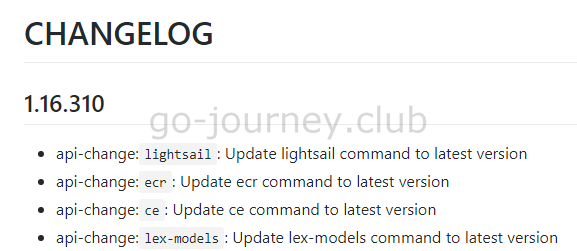
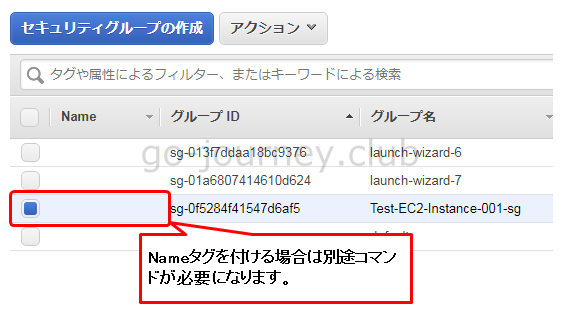
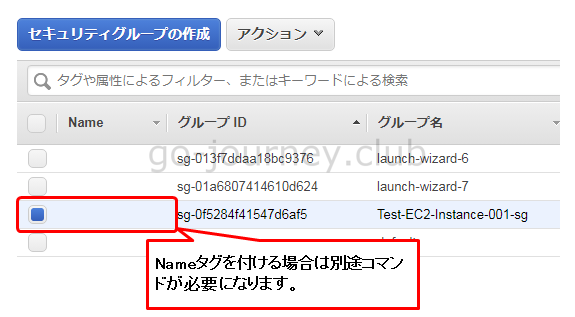
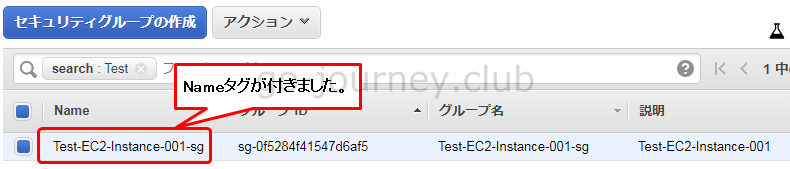
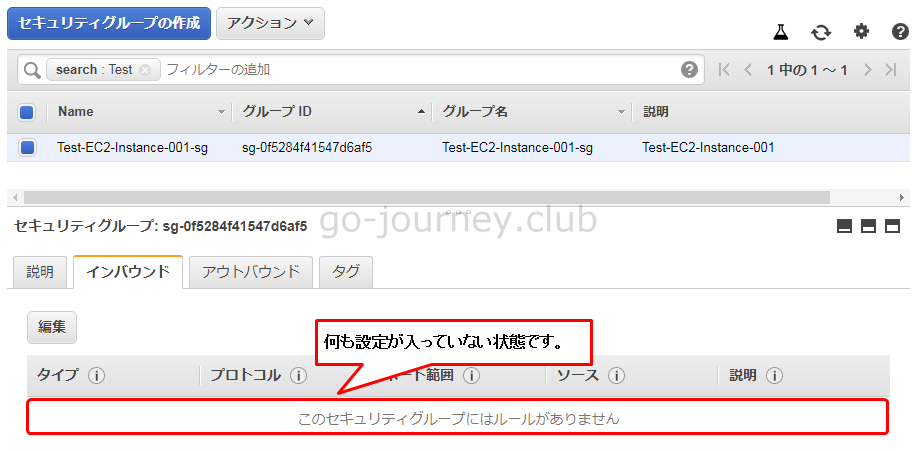
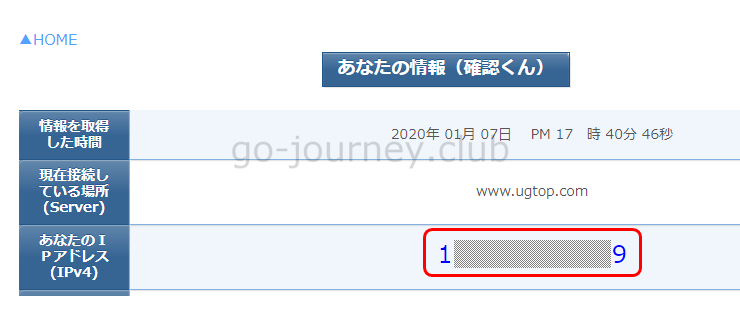
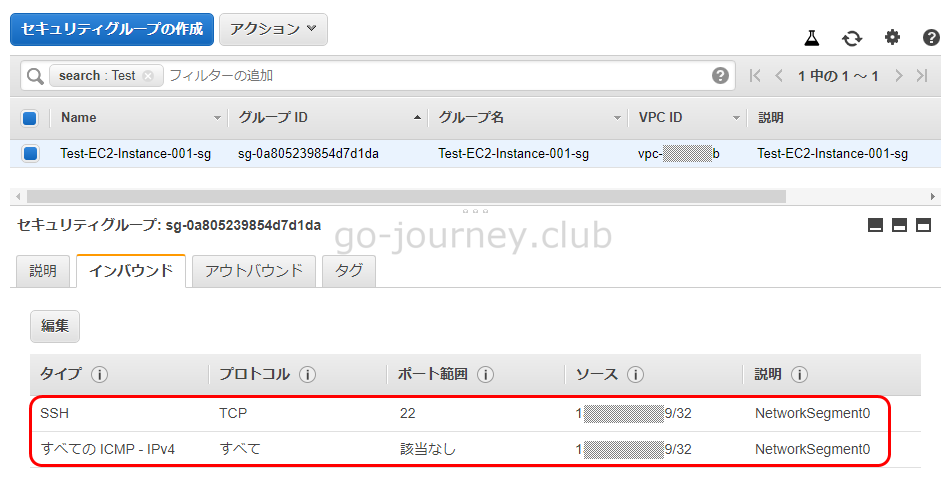



コメント